Hello and welcome to Introduction to erwin DM 2020 R1. We are very excited about this release, as we have updated the base UI with a more modern look and feel, that also provides additional functionality which can greatly improve productivity. Please note that the existing DM online tool training courses, will remain unchanged at this point, since the guided editors, wizards and any other sub UIs remain unchanged.
The agenda is as follows; First we will look at the new user interface. Then we will discuss the new erwin DM scheduler, followed by some productivity enhancements and we will wrap up with some miscellaneous items. In this section, we plan to introduce the far ranging changes, made to the erwin DM user interface, also referred to as the UI.
As you will see, these changes are in line with those reflected in many current Windows 10 applications, enhancing overall modular productivity and resulting in an improved product experience. On opening our erwin DM 2020 R1 for the first time, you will immediately notice the new ribbon like menu system. This style menu was introduced a few years ago by Microsoft and has become the de facto standard for many modern day user interfaces.
Let's take a closer look at the new erwin DM menus. To ensure modeler remain productive when first upgrading to erwin DM 2020 R1, our ribbon menus are based on the menus found in erwin DM 2019 R1. Changes have been made to more logically organize some of the menu items, update the menu icons, and to take advantage of ribbon menu capabilities.
Using the ribbon menus couldn't be simpler, you select the desired menu, such as the Home menu on the display being shown and the ribbon changes to reflect all sub menu items available for that menu. This is comparable to clicking on a menu in our previous product release 2019 R1 and a pop-up dialogue of sub menu items appearing. This menu, the Home menu did not exist in previous products but has been added to improve the modular or effectiveness when creating or changing a model diagram.
You should also note that some of the toolbars found in our prior products have been carried forward to erwin DM 20-20 R1 while others have not. As in the past you can change and/or create new toolbars including those not carried forward by default via erwin DM customization capabilities.
This is the New VIEW menu. It has been organized to better reflect those items related to what is viewed in the workspace. We eliminated the old windows menu item, and included the window arrangement sub menu items on this new view menu. One of the major benefits of using a ribbon menu system, is that sub menu items are generally view able on the ribbon.
Notice that all the display level some menu items are visible without the modeler having to make any selections. In the previous product menu systems, modelers would have to select a view, and then click on Display level, from the pop up menu, in order to display the secondary pop up, containing the display level of menu items.
Fewer keystrokes and/or mouse clicks, and less menu pop UPS, to navigate translate into improved modeler productivity. The new diagram menu contains those items found in the old diagram menu, just with new icons and in an easier to use format. The new model menu also contains those items found in the old model menu, again just with new icons and easier to use format.
Here is the new MART menu. Previously, MART was a sub menu buried so to speak, in the old file menu to help work group edition modelers manage their models and MART, we have elevated this old sub menu item, to a full fledged menu. This new menu contains those items found on the old MART sub menu. Just with new icons, and again an easier to use format and a new password section to facilitate password updates.
The new actions menu, contains most items found on the old actions menu. The items no longer included, manage name hardening, model name options, and review changes, were moved to better reflect the intent of this menu item. Manage name hardening, and model name options are now found in the Tools menu. Review changes is now found on the menu. The new tools menu, contains most items found on the old tools menu. All naming standard menu items, no longer split against two different menus.
The metadata import export bridges, previously found in the old file menu, the reintroduced query tool, the new scheduler tool, more about that later, and the DM new school integration menu, previously found on the old file menu. And of course the new icons and easier to use format.
The new help menu contains those items found in the old help menu. Again, just with a new improved look and feel. The new file menu is devoted to file operations such as open, close, save, and print. The redesigned menu item, now displays a modeler managed list of recently opened files. Marked and/or native, erwin DM files. This list includes the time and the date of the last update, model size, and the ability for modelers to pin models to the top of the list as favorites. This feature is useful to ensure that actively worked models are quickly found, no searching required.
Items on the recent file list can be removed via right click or unpinned if no longer required as favorites. The other big news is that the new, recent file list is no longer limited to 4 or 9 or some other arbitrary selected number of models. Let's look at how modellers can modify and control the look and feel of the new ribbon menu UI. The controls we want to focus on are in the upper right corner of the erwin DM window, just below the standard window control
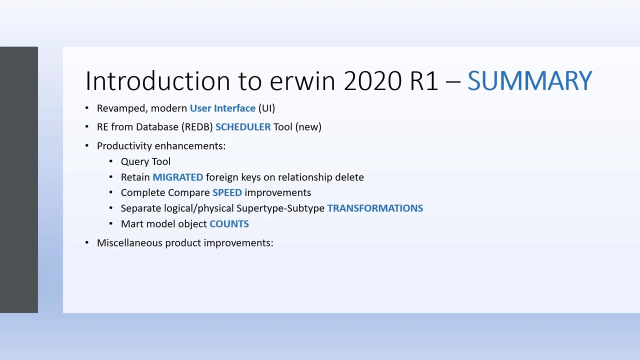 25:19
25:19
